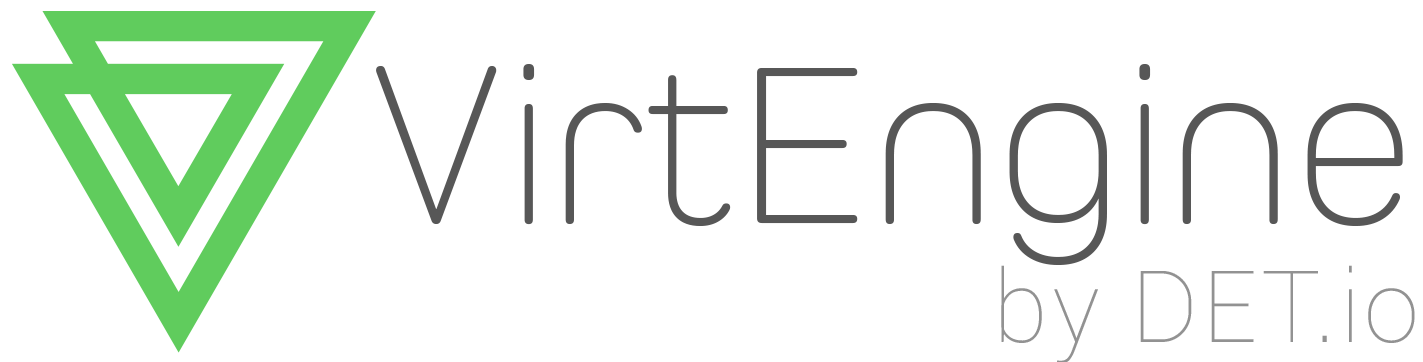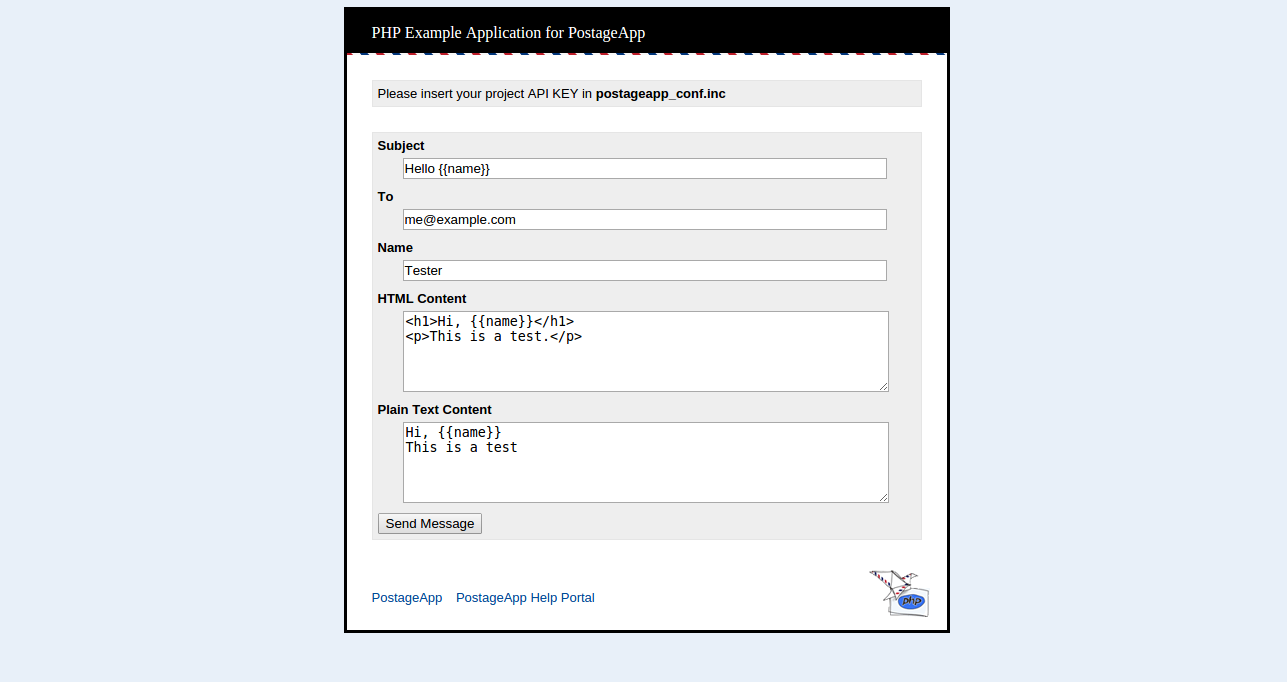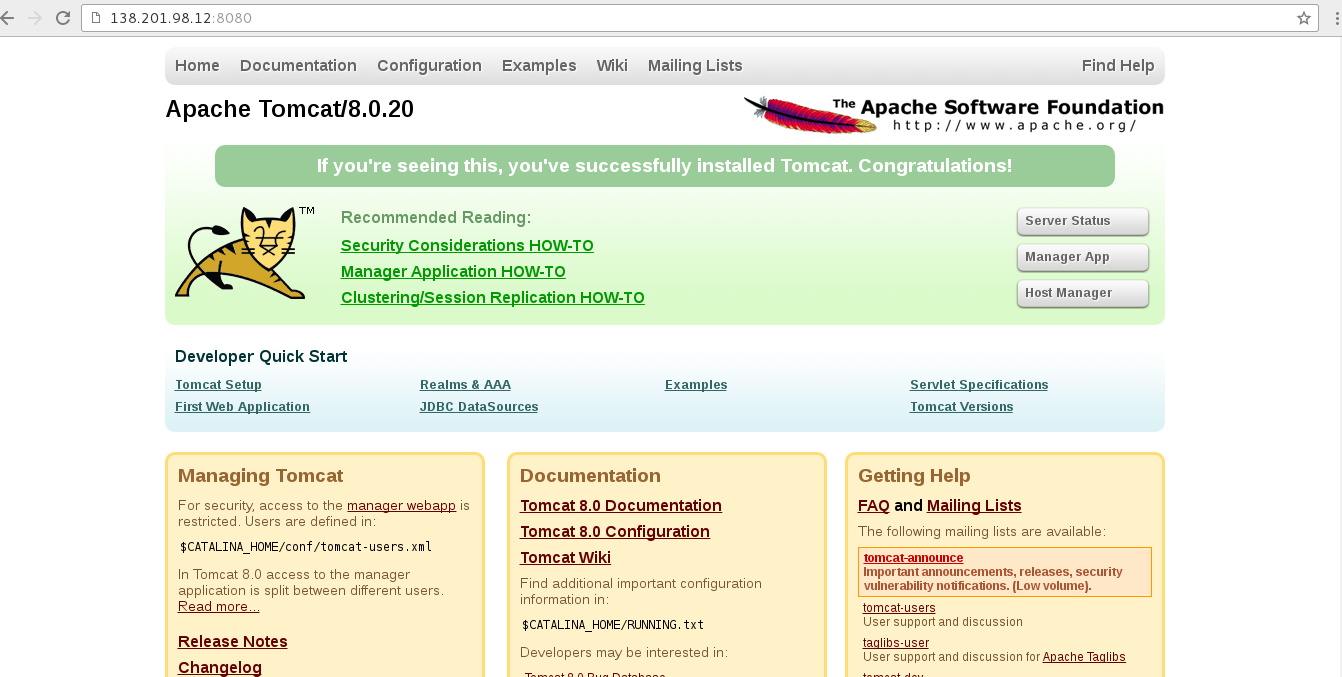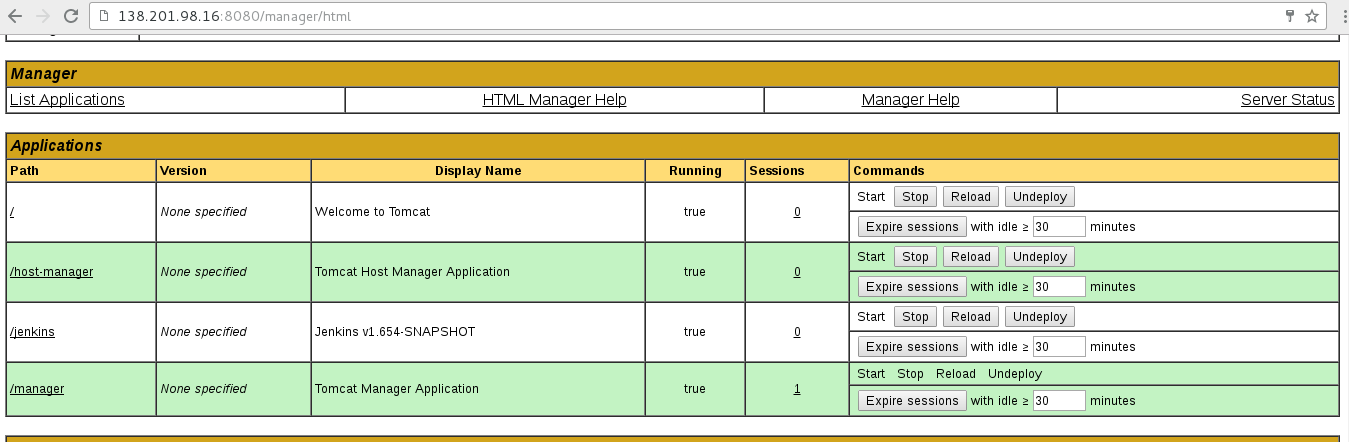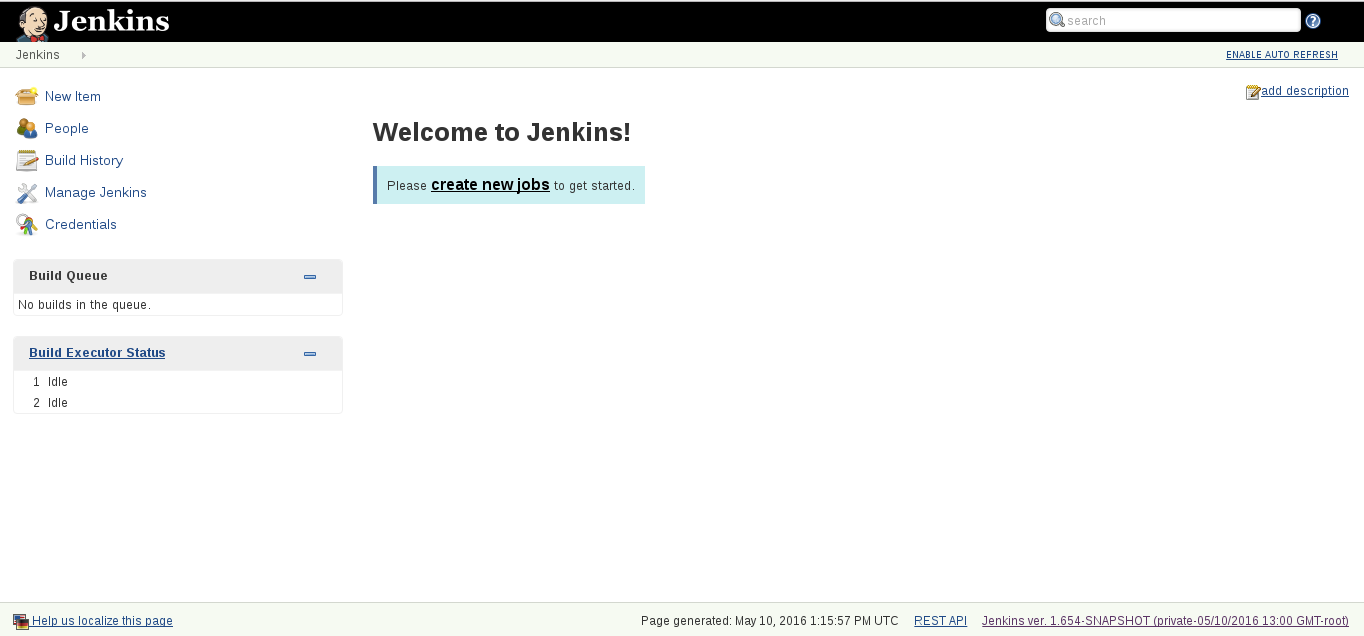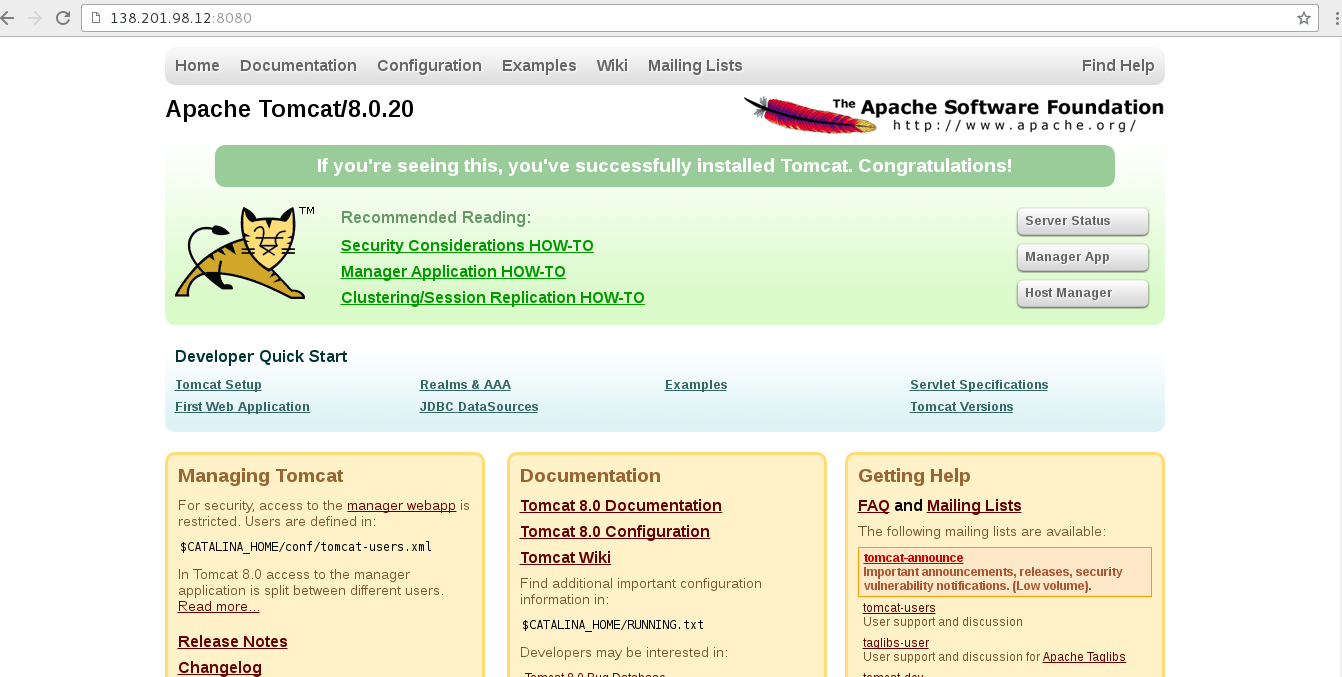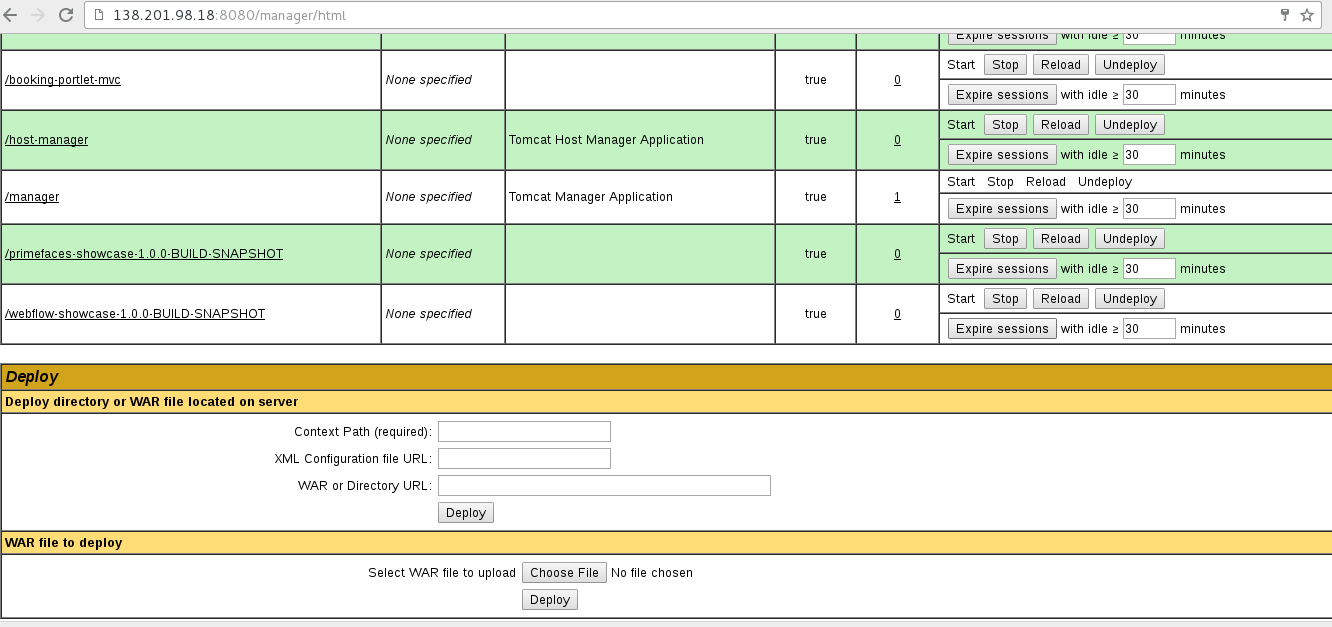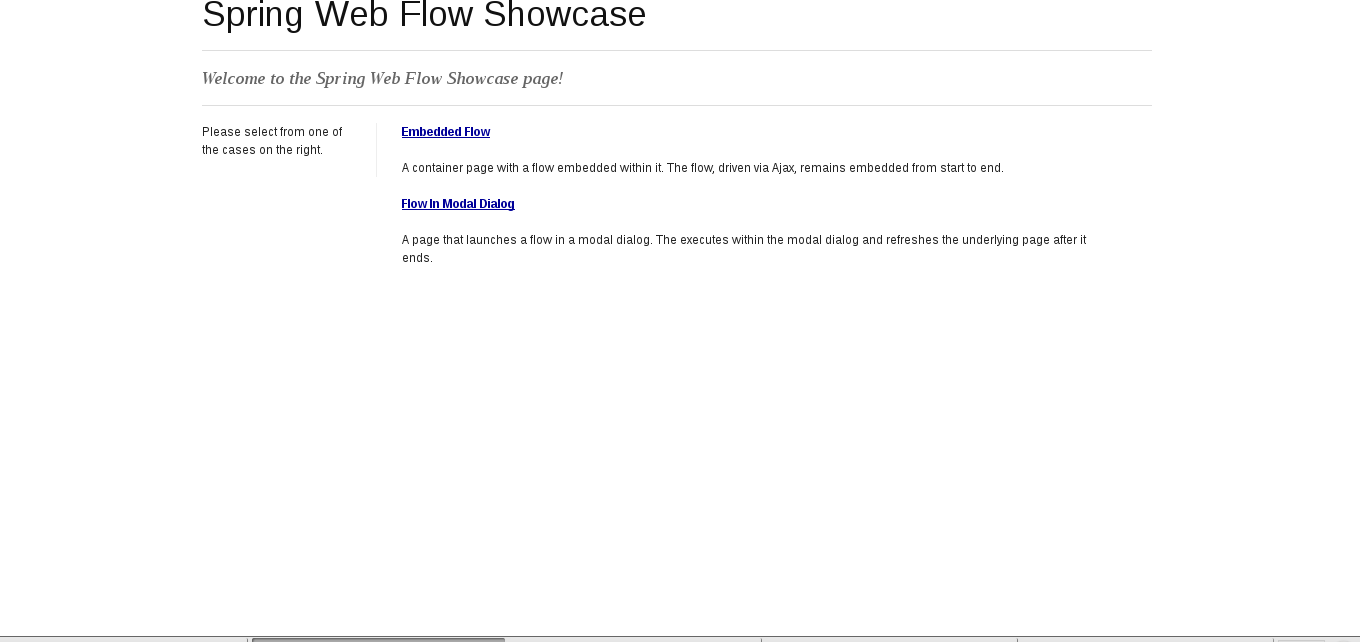Introduction
A software development kit (SDK or “devkit”) is typically a set of software development tools that allows the creation of applications for a certain software package, software framework, hardware platform, computer system, operating system, or similar development platform. To create applications, you have to download a specific software development kit.
This tutorial will set up launching sdk using c/c++, python.
Prerequisites
-
You are running Ubuntu 14.04 or Linux workstation.
-
Git is installed on your server, which you can do by following the How To Install Git with Apt.
-
You have an account on GitHub, which is a Git repository host.
-
You have to create a valid credential for accessing https://console.VirtEngine.com. How to create an account with VirtEngine
You have to install openssh-server for ssh access.
sudo apt-get install openssh-server
To check the ssh is properly installed in our system
ps aux | grep sshd
Launch SDK using c/c++
This initial section contains everything you need to get c/c++ running on your server.
-
First, ensure the user can login to https://console.VirtEngine.com.
-
Go to the Market Places, click the C/C++.
-
Select the SDK option
-
You can create new sshkey or use an existing sshkey or upload your own sshkeys too.
-
Click the Create button. it will launch the C/C++ SDK.
Step - 1 C/C++ SDK
Next, Go to your Dashboard. Click the domain name of C/C++ SDK which opens a new window.
-
It contains the CPU, RAM and NETWORK tab.
-
It shows the Metrics, VM Logs, IP address and SSH URL.
-
Metrics shows the CPU,RAM and NETWORK usage.
-
You need to access the Virtual Machine from a terminal.
-
You can download the SSH Keys from SSH Keys tab or Overview page. Use this key to login to your virtual machine using the following command,
ssh -i path to/example@email.com_os_key root@<ipaddress>
Step - 2 Running C program
In the VM gcc 4.9 version in installed. To test it, create a file in hello.c
open a file to write a hello world program in c,
#include <stdio.h>
main()
{
printf("hello World");
}
Compile the program
gcc-4.9 hello.c -o hello Run the program
./hello
Step - 3 Running C++ program
In the VM g++ 4.9 version is installed. To test it, create a file in hello.cc.
open a file to write a hello world program in c++,
#include<iostream>
using namespace std;
main()
{
cout<<"hello world";
}
Compile the program
g++-4.9 hello.cc -o hello Run the program
./hello
Launch SDK for Python
This initial section contains everything you need to get Python and running on your server.
-
First, ensure the user to login our websites.
-
Go to the Market Places to click the Python apps.
-
Select the SDK option
-
You can create a new sshkey, use an existing sshkey or import your own sshkeys too.
-
Click the create button. it will launch the Python app.
Step - 1 Access the Python SDK
Next, Go to the Dashboard.click the domain name of python app and open a new window.
-
It contains the CPU, RAM and NETWORK tab.
-
It shows the Metrics, VM Logs, IP address and SSH URL.
-
Metrics shows the CPU,RAM and NETWORK usage.
-
VM Logs shows all the running process in VM.
-
You need to access the Virtual Machine from a terminal.
-
You can download the SSH Keys from SSH Keys tab or Overview page. Use this key to login to your virtual machine using the following command,
ssh -i path to/example@email.com_os_key root@<ipaddress>
Step - 2 Running a python program
After ssh into vm, check python version
python --version
Create a file in hello.py.
open a file to Write a hello world program
#! /usr/bin/python
print 'hello world!'
Change the file permission into a file
chmod 755 hello.py
Run the program
./hello.py
Conclusion
These are the very simple steps to launch SDK using C/C++/Python.
Deploy your C/C++/Python SDK now
<a href=”https://console.VirtEngine.com”target=”_blank”>