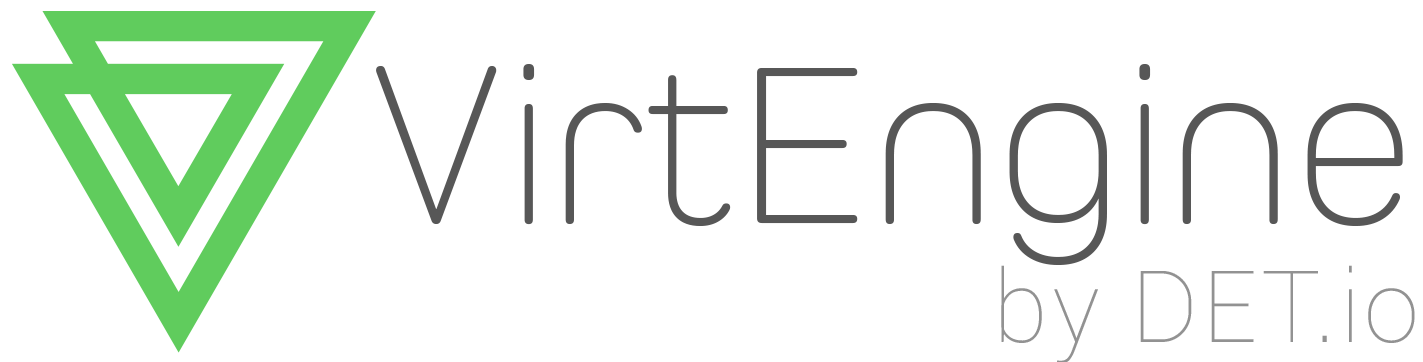Setting up Golang
Introduction
Go, also commonly referred to as golang, is a programming language initially developed at Google in 2007 by Robert Griesemer, Rob Pike, and Ken Thompson.
Go is:
• open source
• concurrent
• garbage-collected
• efficient
• scalable
• simple
• fun
• boring (to some)
Setup
There are many ways to configure the Go development environment on your computer, you can choose any one you like. But i suggest following ways.
Way 1 : Install Go Package
The golang Debian package may have already made its way into your Ubuntu distribution. Try this:
$ sudo apt-get install golang
export the settings you’re gonna need to ~/.bashrc file:
$ export GOROOT=/usr/lib/go
$ export GOBIN=/usr/bin/go
Way 2 : From Binary
Download golang 1.4+ amd64 linux, create a ~/golang directory, and untar into that directory.
$ mkdir ~/golang
$ cd ~/golang
$ wget https://storage.googleapis.com/golang/go1.4.2.linux-amd64.tar.gz
$ tar -xzf go1.4.2.linux-amd64.tar.gz
Now setup Go binary path. Use the $GOROOT and $PATH environment variables. In order to make these variables persist through logins/reboots/etc, add the following lines to ~/.bashrc file:
$ export GOROOT=$HOME/golang/go
$ export PATH=$PATH:$GOROOT/bin
Way 3 : From Source
Go will install to a directory named go. Change to the directory that will be its parent and make sure the go directory does not exist. Then clone the repository and check out the latest release tag:
$ git clone https://go.googlesource.com/go
$ cd go
$ git checkout go1.4.2
(Optional) Switch to the master branch
If you intend to modify the go source code, and contribute your changes to the project, then move your repository off the release branch, and onto the master (development) branch. Otherwise, skip this step.
$ git checkout master
To build the Go distribution, run
$ cd go/src
$ ./all.bash
Finally set the environment variables on ~/.bashrc file
$ export GOROOT=$HOME/golang/go
$ export PATH=$PATH:$GOROOT/bin
Test your installation
Try this,
$ go versiongo version go1.4.2 linux/amd64
Set up your work environment
Introducing workspaces
Your Go code is kept in a workspace. A workspace contains many source repositories (git, hg). The Go tool understands the layout of a workspace. You don’t need a Makefile. A workspace is a directory hierarchy with three directories at its root:
src contains Go source files organized into packages (one package per directory),
pkg contains package objects, and
bin contains executable commands.
The go tool builds source packages and installs the resulting binaries to the pkg and bin directories.
The src subdirectory typically contains multiple version control repositories (such as for Git or Mercurial) that track the development of one or more source packages.
To give you an idea of how a workspace looks in practice, here’s an example:
bin/
hello # command executable
outyet # command executable
pkg/
linux_amd64/
github.com/golang/example/
stringutil.a # package object
src/
github.com/golang/example/
.git/ # Git repository metadata
hello/
hello.go # command source
outyet/
main.go # command source
main_test.go # test source
stringutil/
reverse.go # package source
reverse_test.go # test source
This workspace contains one repository (example) comprising two commands (hello and outyet) and one library (stringutil).
A typical workspace would contain many source repositories containing many packages and commands. Most Go programmers keep all their Go source code and dependencies in a single workspace.
Go commands all rely on one important environment variable which is called $GOPATH. Notice that this is not the $GOROOT where Go is installed. This variable points to the workspace of Go in your computer.
The GOPATH environment variable
The GOPATH environment variable specifies the location of your workspace. It is likely the only environment variable you’ll need to set when developing Go code.
To get started, create a workspace directory and set GOPATH accordingly. Your workspace can be located wherever you like, but we’ll use $HOME/go in this document. Note that this must not be the same path as your Go installation.
$ mkdir $HOME/go
$ export GOPATH=$HOME/go
For convenience, add the workspace’s bin subdirectory to your PATH:
$ export PATH=$PATH:$GOPATH/bin
Testing with Workspace
To compile and run a simple program, first choose a package path (we’ll use github.com/user/hello) and create a corresponding package directory inside your workspace:
$ mkdir $GOPATH/src/github.com/user/hello
Next, create a file named hello.go inside that directory, containing the following Go code.
package main
import "fmt"
func main() {
fmt.Printf("Hello, world.\n")
}
Now you can build and install that program with the go tool:
$ go install github.com/user/hello
Note that you can run this command from anywhere on your system. The go tool finds the source code by looking for the github.com/user/hello package inside the workspace specified by GOPATH.
You can also omit the package path if you run go install from the package directory:
$ cd $GOPATH/src/github.com/user/hello
$ go install
This command builds the hello command, producing an executable binary. It then installs that binary to the workspace’s bin directory as hello (or, under Windows, hello.exe). In our example, that will be $GOPATH/bin/hello, which is $HOME/go/bin/hello.
The go tool will only print output when an error occurs, so if these commands produce no output they have executed successfully.
You can now run the program by typing its full path at the command line:
$ $GOPATH/bin/helloHello, world.
If you see the “Hello, world” message then your Go installation is working