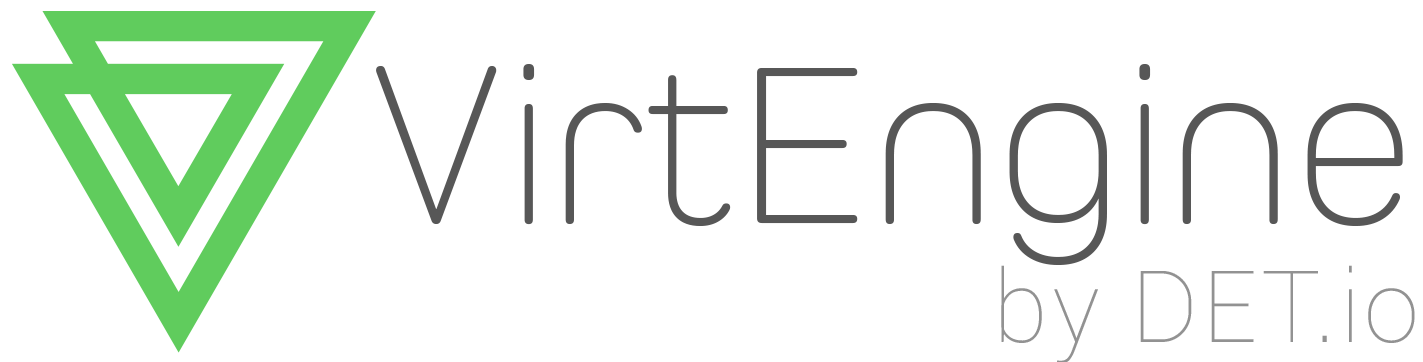This is an installation guide for Apache Hadoop and Apache Spark on a multi node setup. We will use Cloudera v5 as it has the packages for debian. You are free to use Hortonworks ,MapR (or) straight up zips from Hadoop, Spark.
Lets clear the terminology of a node. A node means individual servers, Virtual Machines (VMs) (or) Micro services.
In a multinode setup, we will deploy a topology of
- One Hadoop namenode
- Many Hadoop datanode
- One Spark Master
- Many Spark Workers
The definition of Hadoop namenode, datanode, Spark can be read from the links here.
In all the nodes
We need java, hence do the following in all the nodes.
Install java
sudo apt-get install openjdk-7-jdk
Install cloudera repo package
wget https://archive.cloudera.com/cdh5/one-click-install/trusty/amd64/cdh5-repository_1.0_all.deb
sudo dpkg -i cdh5-repository_1.0_all.deb
sudo apt-get -y update
For those of you folks from Ceph background, The Hadoop namenode is like Ceph MDS (Metadata server) which just stores pointer to data/additional info about the data.
There is a research project we will look at to see how Ceph can be natively used with Apache Spark. Why do you want do that, well Ceph is native (ugly Java can be gotten rid of)
First node
Lets install Hadoop namenode in the first node.
sudo apt-get -y install hadoop-yarn-resourcemanager hadoop-hdfs-namenode hadoop-yarn-nodemanager hadoop-yarn-proxyserver hadoop-client
Make a directory to store hadoop filesystem and change permission of that directory to hdfs:hdfs
sudo mkdir -p /hadoopstorage/name
sudo chown -R hdfs:hdfs /hadoopstorage/
Edit /etc/hadoop/conf/core-site.xml with the $FIRST_NODE_IP_ADDR to ip address of first node
<?xml version="1.0"?>
<!--
Licensed to the Apache Software Foundation (ASF) under one or more contributor license agreements. See the NOTICE file distributed with this work for additional information regarding copyright ownership.
The ASF licenses this file to You under the Apache License, Version 2.0 (the "License"); you may not use this file except in compliance withthe License. You may obtain a copy of the License at https://www.apache.org/licenses/LICENSE-2.0 Unless required by applicable law or agreed to in writing, software distributed under the License is distributed on an "AS IS" BASIS, WITHOUT WARRANTIES OR CONDITIONS OF ANY KIND, either express or implied.See the License for the specific language governing permissions and limitations under the License.
-->
<?xml-stylesheet type="text/xsl" href="configuration.xsl"?>
<configuration>
<property>
<name>fs.default.name</name>
<value>hdfs://$FIRST_NODE_IP_ADDR:8097</value>
</property>
</configuration>
Edit /etc/hadoop/conf/hdfs-site.xml
<?xml version="1.0"?>
<?xml-stylesheet type="text/xsl" href="configuration.xsl"?>
<!-- Put site-specific property overrides in this file. -->
<configuration>
<property>
<name>dfs.namenode.name.dir</name>
<value>/hadoopstorage/name/</value>
</property>
<property>
<name>dfs.permissions.enabled</name>
<value>false</value>
</property>
</configuration>
Make symbolic links
sudo ln -s /usr/lib/hadoop/libexec /usr/lib/hadoop-yarn/libexec
sudo ln -s /usr/lib/hadoop/libexec /usr/lib/hadoop-hdfs/libexec
Start Hadoop namenode
sudo -u hdfs hadoop namenode -format -force
sudo service hadoop-hdfs-namenode start
Second node
Let us install Spark Master.
apt-get install spark-core spark-master spark-history-server
Change STANDALONE_SPARK_MASTER_HOST by replacing the $SECONDNODE_IP_ADDR with your second node ip address.
sed -i "s/^[ \t]*export STANDALONE_SPARK_MASTER_HOST=.*/export STANDALONE_SPARK_MASTER_HOST='$SECONDNODE_IP_ADDR'/" /etc/spark/conf/spark-env.sh
Add below lines in /etc/spark/conf/spark-defaults.conf
spark.master spark://$SECONDNODE_IP_ADDR:7077
spark.eventLog.dir /usr/spark/applicationHistory
spark.eventLog.enabled true
After changing configurations, you need to restart spark-master
sudo service spark-master restart
Adding a Hadoop datanode
Let us install Hadoop datanode in another node you have.
Install packages
sudo apt-get -y install hadoop-hdfs-datanode
Create hadoop storage directory
sudo mkdir -p /hadoopstorage/data/
Edit /etc/hadoop/conf/core-site.xml
<?xml version="1.0"?>
<!--
Licensed to the Apache Software Foundation (ASF) under one or more contributor license agreements. See the NOTICE file distributed with this work for additional information regarding copyright ownership.
The ASF licenses this file to You under the Apache License, Version 2.0 (the "License"); you may not use this file except in compliance withthe License. You may obtain a copy of the License at https://www.apache.org/licenses/LICENSE-2.0 Unless required by applicable law or agreed to in writing, software distributed under the License is distributed on an "AS IS" BASIS, WITHOUT WARRANTIES OR CONDITIONS OF ANY KIND, either express or implied.See the License for the specific language governing permissions and limitations under the License.
-->
<?xml-stylesheet type="text/xsl" href="configuration.xsl"?>
<configuration>
<property>
<name>fs.default.name</name>
<value>hdfs://$HADOOP_NAMENODE_IP_ADDR:8097</value>
</property>
</configuration>
Edit /etc/hadoop/conf/hdfs-site.xml
<?xml version="1.0"?>
<?xml-stylesheet type="text/xsl" href="configuration.xsl"?>
<!-- Put site-specific property overrides in this file. -->
<configuration>
<property>
<name>dfs.permissions.enabled</name>
<value>false</value>
</property>
<property>
<name>dfs.datanode.data.dir</name>
<value>/hadoopstorage/data/</value>
</property>
</configuration>
Make symbolic links
sudo ln -s /usr/lib/hadoop/libexec /usr/lib/hadoop-hdfs/libexec
Restart service
sudo service hadoop-hdfs-datanode restart
Adding a Spark Worker
Let us install spark worker in another node you have.
sudo apt-get install libgfortran3
apt-get install spark-core spark-worker
Change STANDALONE_SPARK_MASTER_HOST by replacing the $SPARK_MASTER_IP_ADDR with your spark master’s ip address. In this case the second node is our Spark Master
sed -i "s/^[ \t]*export STANDALONE_SPARK_MASTER_HOST=.*/export STANDALONE_SPARK_MASTER_HOST='$SPARK_MASTER_IP_ADDR'/" /etc/spark/conf/spark-env.sh
Add the below in /etc/spark/conf/spark-defaults.conf
spark.master spark://$SPARK_MASTER_IP_ADDR:7077
Restart Service
sudo service spark-worker restart
After this we will launch the retail analytics app to predict a product buying behaviour. We will cover it in the next part.
NOTE : If you want to store the history of spark, create spark history storage space into HDFS.
At this point, hadoop-hdfs-namenode and hadoop-hdfs-datanode services should be running.
Execute the below in master server to create history storage
sudo -u hdfs hadoop fs -mkdir /user
sudo -u hdfs hadoop fs -mkdir /user/spark
sudo -u hdfs hadoop fs -mkdir /user/spark/applicationHistory
sudo -u hdfs hadoop fs -chown -R spark:spark /user/spark
sudo -u hdfs hadoop fs -chmod 1777 /user/spark/applicationHistory
Now restart the service
sudo service spark-history-server restart