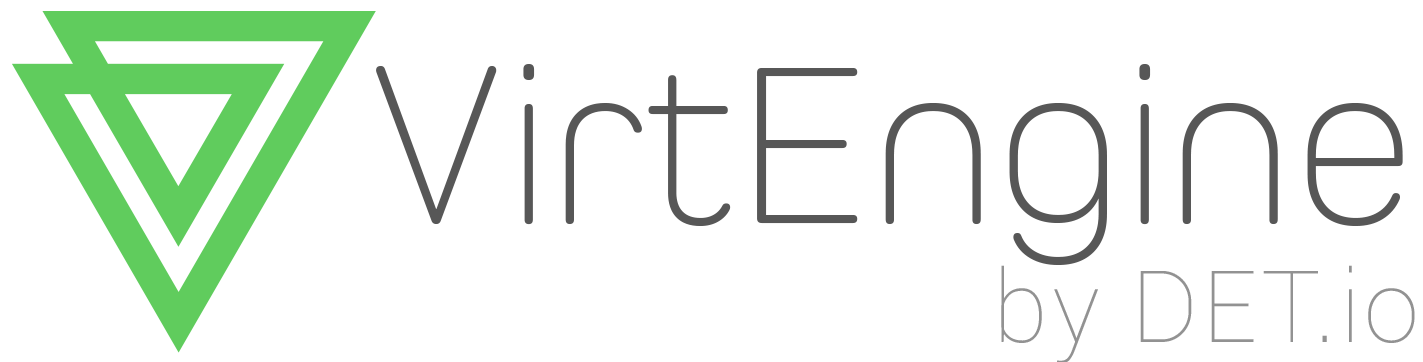How to launch Java - continious integration jenkins in VirtEngine
Introduction
Jenkins is the leading open-source automation server. Built with Java, it provides over 1000 plugins to support automating virtually anything, so that humans can actually spend their time doing things machines cannot.
This tutorial will guide you in launching a J2EE web application () in VirtEngine.
Prerequisites
-
You are running Ubuntu 14.04 or Linux workstation.
-
Git installed on your server, which you can do by following the How To Install Git with Apt.
-
You have an account on GitHub, which is a Git repository host.
-
You have to create a valid credential for accessing https://console.VirtEngine.com. How to create an account with VirtEngine
You have to install openssh-server for ssh access.
sudo apt-get install openssh-server
Check SSH working properly
ps aux | grep sshd
In this tutorial you will see the steps to launch the J2EE using jenkins
Step-1 Fork jenkins
-
Fork jenkins from https://github.com/verticeapps/java_jenkins.git
-
You will be see the fork option in the top right corner of the git hub page.click the fork option.
-
The jenkins repository is forked into your git repository
Step-2 Launch the app
-
Go to VirtEngine Dashboard
-
Click Marketplace on the top bar.Marketplace contains all the linux distros, applications, services and microservices which VirtEngine supports.
-
Click Java Icon.A window will pop up for your repository selection.
-
Pick a repository by choosing your repository.
Let us use Github: < mygithub >/java_jenkins.git
-
You can create new sshkey, use an existing sshkey or upload your own sshkeys too.
-
Launch Java App.Click Create.
-
Voila ! Your App is up to date.
-
Now that you have launched your app, you might want to launch a service (database) and bind it
*Rember that when you select memory its upto 2GB
Buildpack for java
Java’s default build pack get’s going by kicking of maven. We plan to support ant, gradle in the future
#!/bin/bash
megam_home="/var/lib/megam/gulp"
local_repo="/home/megam/tomcat/webapps"
remote_repo="https://github.com/vinomca-megam/jenkins.git"
filename=$(basename "$remote_repo")
extension="${filename##*.}"
filename="${filename%.*}"
rm $local_repo/*.war
cd $megam_home
rm -r $filename
git clone $remote_repo
cd $filename
mvn clean
mvn install -Dmaven.test.skip=true -U
stop java
start java
Step-3 Open Your Web browser
You can access your web page using https://IP_ADDRESS:8080
Then the below UI will be open
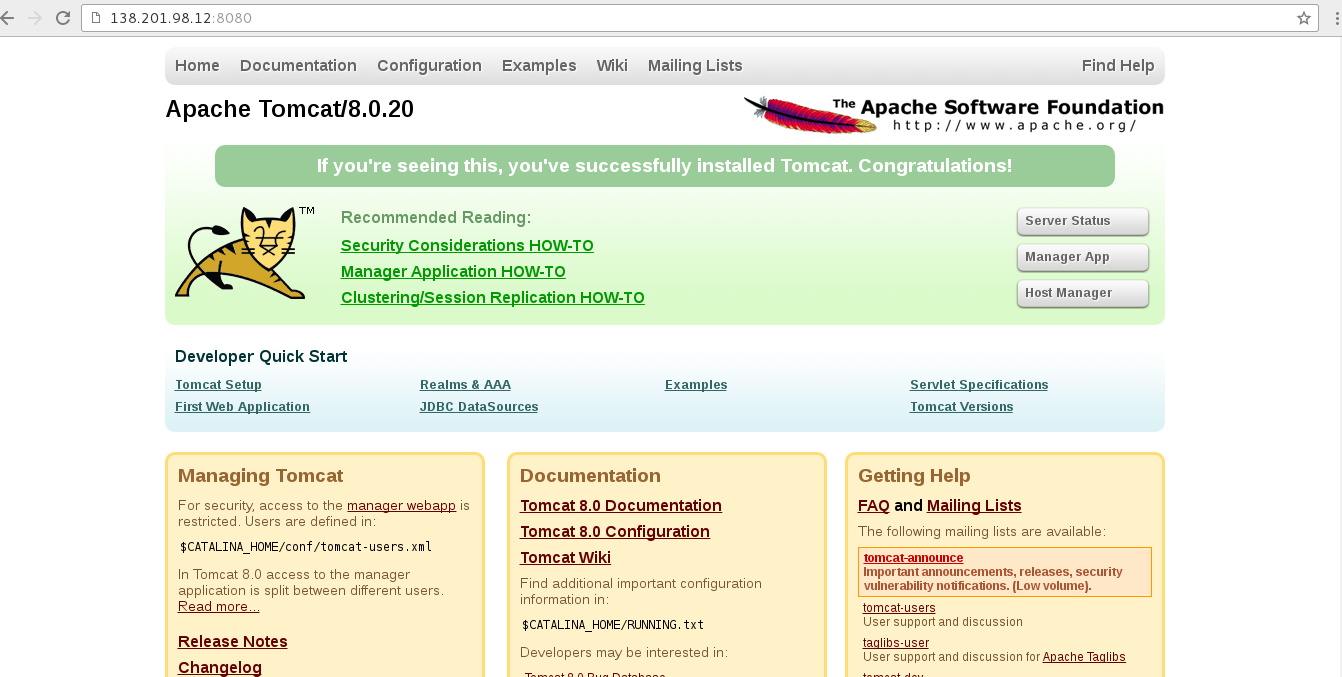
Select the Manager App.It asks User Name and Password
Username and password is "megam"
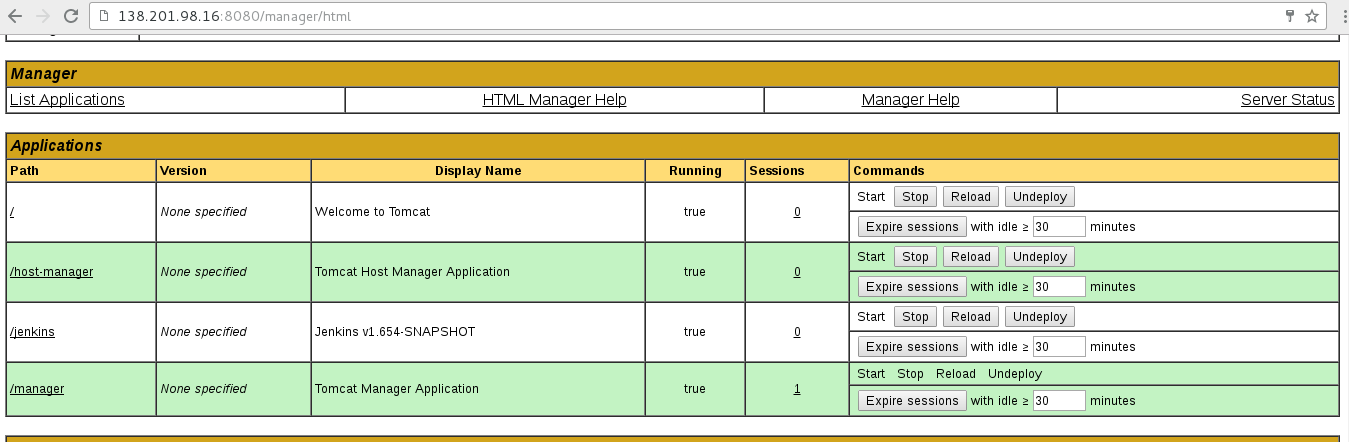
Here you will click the jenkins link.
- (or) the url to launch jenkins
https://IP_ADDRESS:8080/jenkins
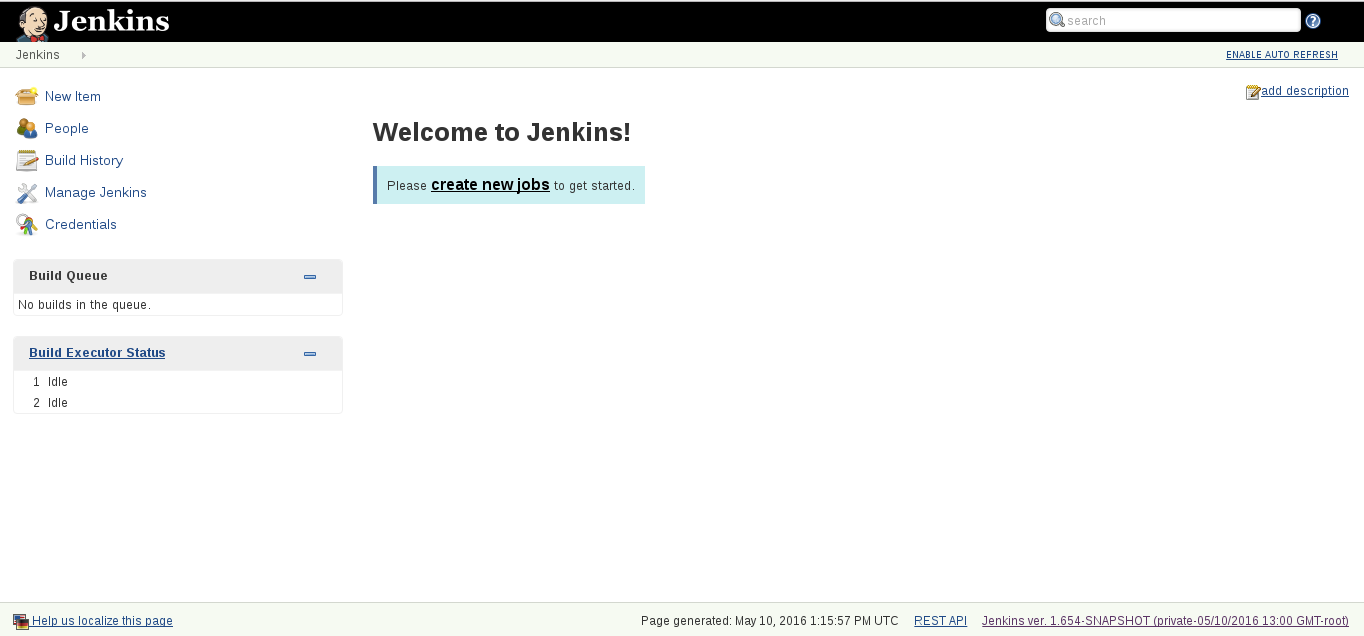
Conclusion
These are the very simple steps to launch a J2EE web app (jenkins) using github repository.